Enabling the console
The developer console is a part of the UI that allows you to tweak the most of the aspects of the game. From the console you can do anything from changing you crosshair to setting up a server.
Unfortunately the developer console is disabled by default so we will have to manually enable it from the settings menu.
Settings > Game Settings > Enable Developer Console > Yes
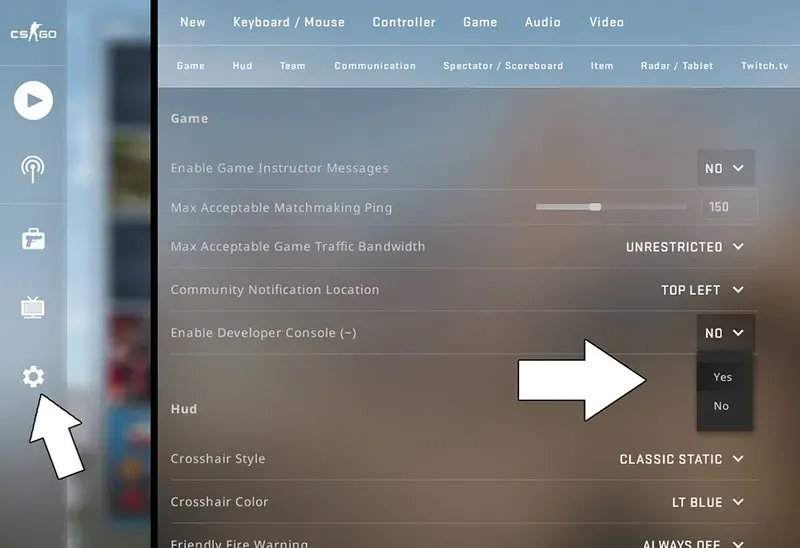
We can then assign a button to open the console by using bind “anykey” "toggleconsole" replacing anykey for your desired key.
Creating an autoexec
We will have to create an empty file name autoexec.cfg and place that file inside:
C:\Program Files\Steam\steamapps\common\Counter-Strike Global Offensive\csgo\cfg
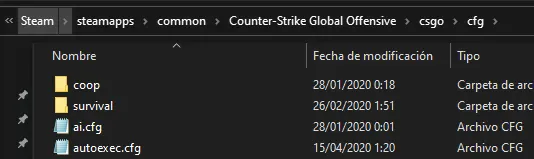
After adding the file we must edit it and add the host_writeconfig command at the end of our file such that our settings from the autoexec get written to the game’s config file. You can copy and paste the following code to the end of your autoexec.cfg.
host_writeconfig //Store current settings to config.cfg
clear //clear the console output
echo "autoexec.cfg loaded, GLHF" //write to the consoleCFG files can be run from the console using the exec command.
Enabling the Autoexec
If we name our config file anything different than autoexec, it will not execute automatically, thus we have to add a command to our lauch options.
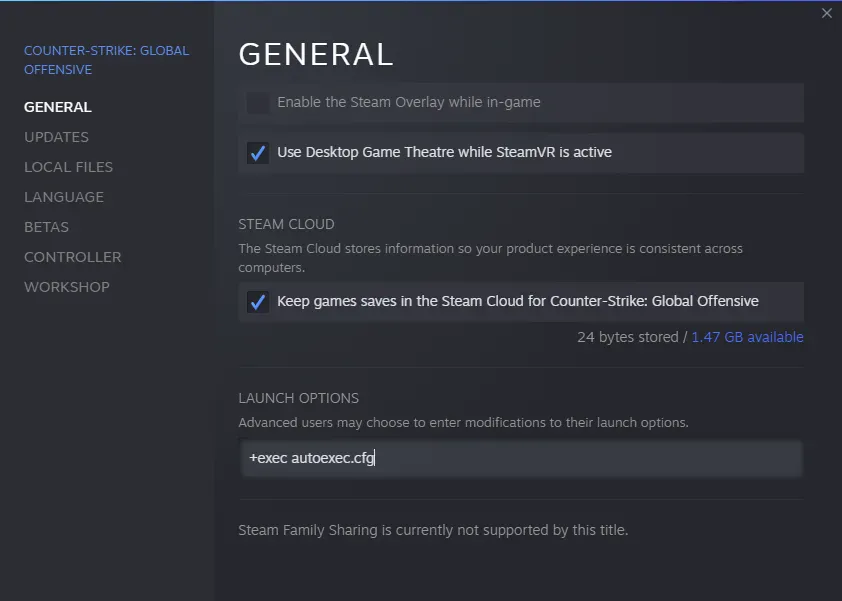
In order for the autoexec to be loaded we must add the following launch option to our game: exec myautoexec.cfg
To run the autoexec file every time you open CSGO
- Go back to your Steam Library and find CSGO.
- Right-click on CSGO and select “Properties.”
- Under “General” there should be an option called “Launch Options.”
- Type in “exec autoexec.cfg” and close the window.