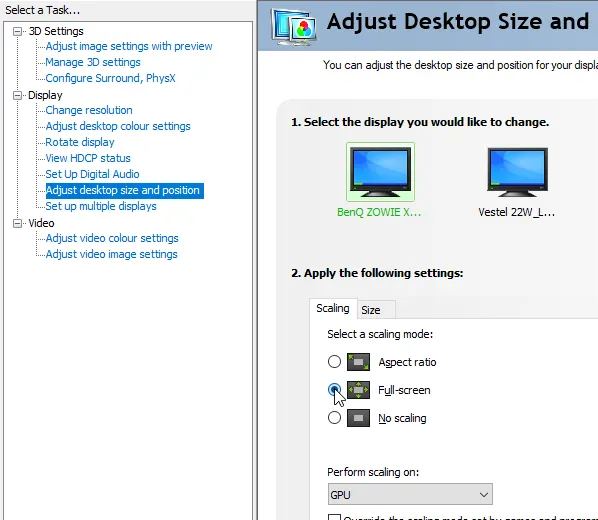Disable full screen optimizations
By default, in Windows10, the OS will try to “optimize” the game’s performance. This is not recommended.
To disable this, navigate to C:\Program Files\Steam\steamapps\common\Counter-Strike Global Offensive > right-click on the CSGO icon > Properties and enable the Disable fullscreen optimizations option.
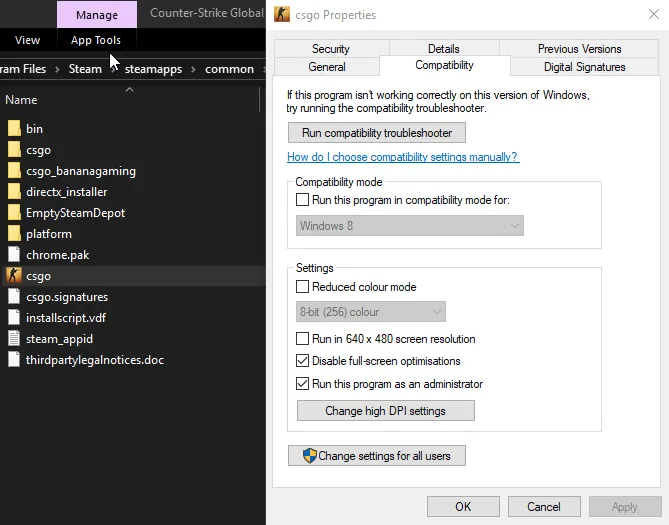
Increase sound of footsteps
We can improve the sounds we hear in-game by turning on Loudness Equalization. This will allow you to hear close sounds quieter and those that are far away louder.
This will help you pinpoint your enemies when they step even when you’re shooting.
To enable this option:
- Right-click the speaker icon on your task bar
- Click on
Sounds - Navigate to
Playback - Right-click on the playback device you use in CSGO
- Navigate to
Enhancements - Enable the
Loudness equalizationoption - Click apply
- Ez frags
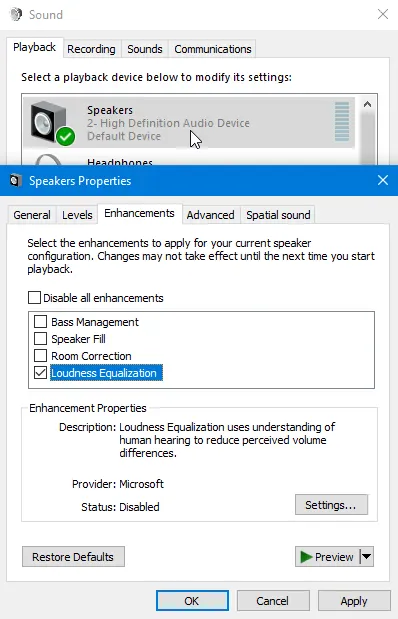
Enable stretched resolutions
Some players might prefer to play on stretched resolutions either for achieving higher FPS or to see the enemy player model a bit thicker.
Whichever is your case, you will need to enable the re-scaling of the games resolution in your NVIDIA control panel or AMD Adrenaline. This guide is for NVIDIA cards but the process is similar for both.
- Open up the NVIDIA control panel
- Navigate to ‘Adjust desktop size and position’
- Select
full-screen scaling