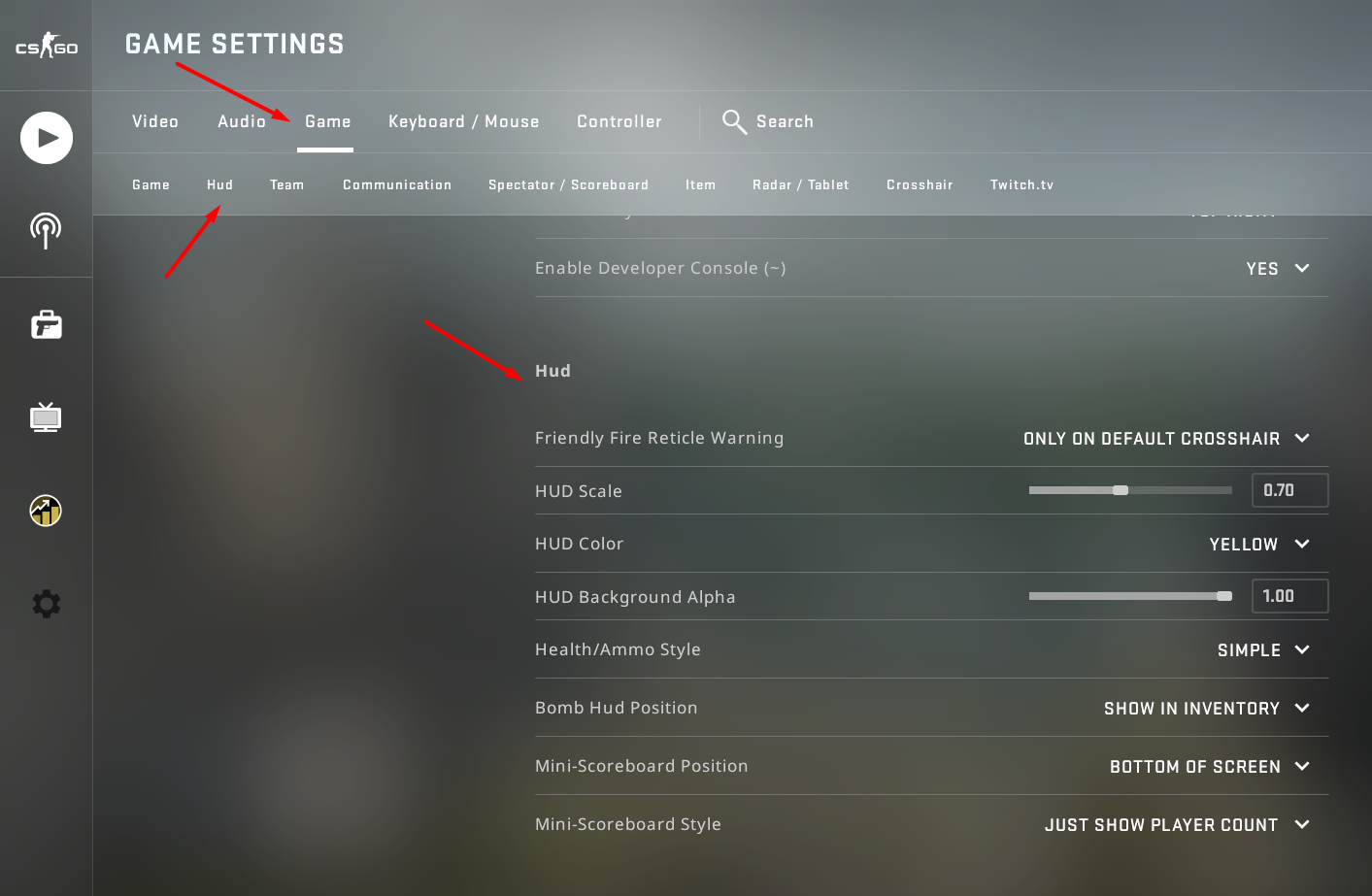What is the HUD

Available Commands
- Default
- 1
| HUD Color |
- Default
- 0
| 0 / 1 |
- Default
- 0
| 0 / 1 |
- Default
- 0
| 0 / 1 |
- Default
- 0
| 0 / 1 |
- Default
- 0.5
| Alpha Value |
- Default
- 0
| 0 / 1 |
- Default
- 0.85
| 0.5 - 0.95 |
Useful Commands
Show player count
This command will allow the player count to only display the number of players who are alive on each team, instead of showing all the avatars. This makes the player count menu much more compact as it takes up less space, minimizing distractions when you are playing and is preferred by many players.
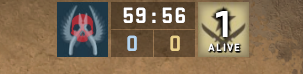
It makes sure that you can quickly understand how many players are left instead of counting how many avatars are showing which is very convenient when you have to focus on the round.
cl_hud_playercount_showcount 1The disadvantage is that you will have to open the scoreboard to see which players are alive. Keeping avatars on can help you identify players, for example seeing if their top fragger is alive, or a specific player always plays B site only.
Hide health bars
This command will make the health and armor section much simpler, taking up less space. This can be useful for most players as they usually only look at the “number” part of their health instead of the “bar” itself. The ammo section is also changed, making it take up less space as well.
cl_hud_healthammo_style 1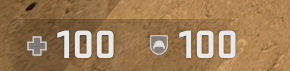
Show team equipment
This command allows you to see the name and equipment of your teammates. It will be displayed on top of their heads and will last through the whole round.
+cl_show_team_equipment
How to change the HUD from the menu
This method of changing the HUD has limited options for HUD customization, but is fairly simple to do. Here is how you can change your HUD settings through the CS client.
- Launch CS and open Settings
- Click Game
- Press HUD