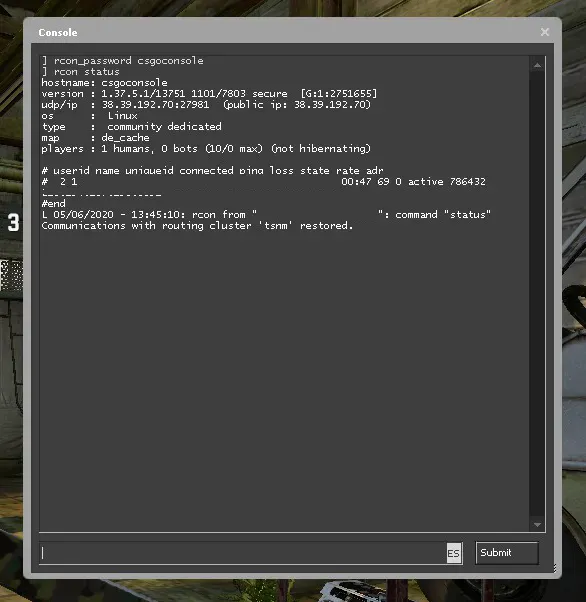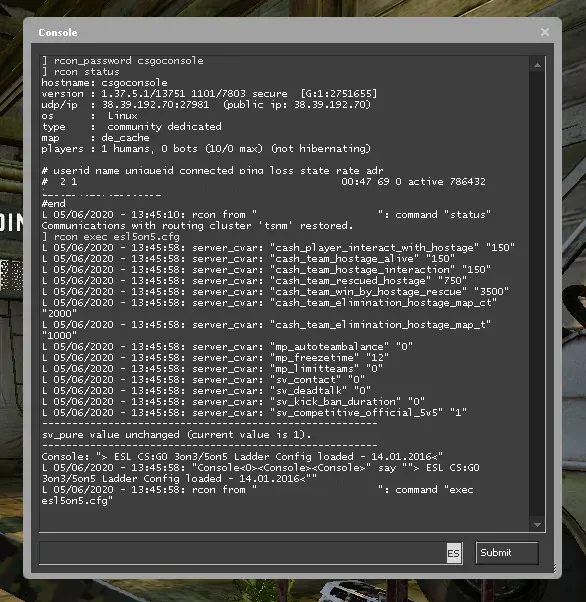Pre requisites
Enabling the developer console
Pretty basic, we will use the console to execute scripts remotely in the server. If you haven’t enabled the console check our getting started page
Creating a DatHost account
DatHost is a server rental company that allows you to pay as you go. This means that if you don’t use your server at all for a month you wont pay for it.
You get a MYSQL database for free with your CSGO server which come in pretty handy if you want to keep a leader board if you run some 1v1 arenas or a retake plugin.
Follow this link to signup and create your first server.
DISCLAIMER I am not sponsored by DatHost. I’m just happy with their service and can recommend it due to its ease of use.
If you want to help out and get some free credits use our signup link
Creating a server
One you’re logged into your DatHost.net account. Click on the Add Server button and select the CSGO icon.
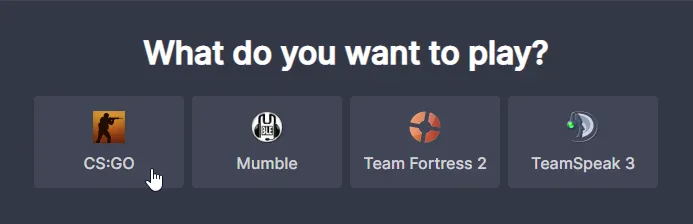
Fill up the form that appears, give your server a name and an address and click the Rent button.
RCON Settings
Rcon allows you to change your csgo game server settings via the in-game Console. Using Rcon, you can issue commands to password your server, change to a certain map, restart the map, pause the game, start your GOTV and even kick or ban a rude player. In order for you to gain Rcon of your server,however, you will need your Rcon / Admin Password.
You can set your RCON user and password in Control Panel > Your Server > Edit > Basic Settings
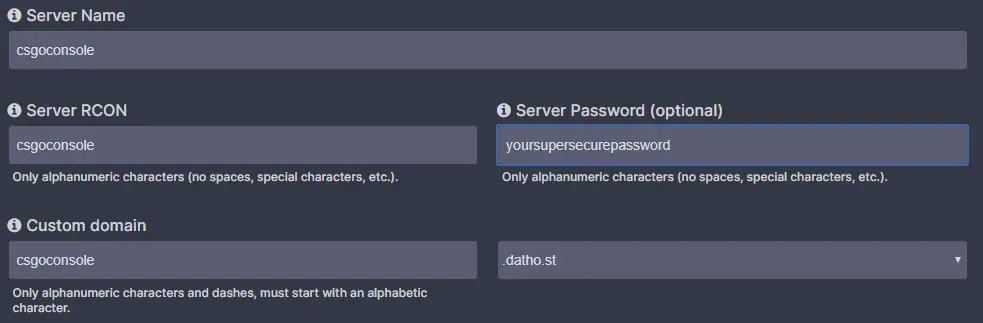
Server Scripts
By default DatHost includes a wide variety of CFG’s in you server for you to use.
You can check out all the included CFG’s in Control Panel > Your Server > Edit > Configs. By default you’ll see something similar to:
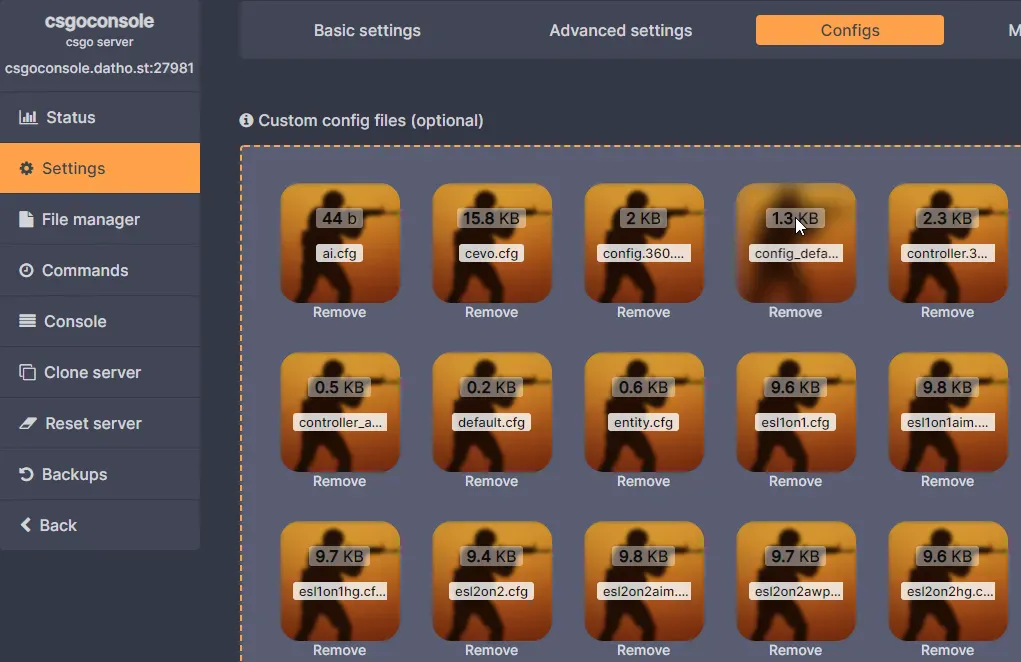
The one we will be using today will be the esl5on5.cfg which as you would expect sets up a 5v5 game with ESL’s config.
Running Commands With RCON
Open up CSGO and open up your console and paste the connect command found in DatHost. For this example the command is connect csgoconsole.datho.st:27981; password yoursecurepassword.
Once you’re connected to the server we can go on and connect to RCON.
Server commands
We’ve created a page specifically for server commands that you can check up at any time.
Wrapping it up
We’ve seen how to setup a basic server and execute commands remotely on our server. We will cover how to setup more advanced mods like 1v1 arenas, retakes or practicemode in further guides.